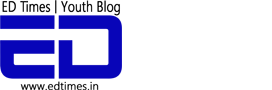In today’s time, your search history not only reveals a lot about you as a person but can also leak crucial and confidential information about you.
And with rising technology and the world going digital, this very information has become extremely vulnerable and susceptible to being found out. If it gets into the hands of the wrong person it can spell trouble for an individual and thus this makes it even more important that one keep their browser and search history as clean as possible.
Read More: WhatsApp Loves Android Users More Than iOS Users And Here Is Proof Of How That Is So
One way to clean it up would be to manage your search history, especially on public or shared computers.
How To Manage Your History
When it comes to Chrome, you can find and browse through your history by either going the normal route.
Go to upper right-hand side corner and click on the option which will lead you to what all you can do on your Chrome browser.
Then you can go to the History section and take a quick look there, or you can use the search toolbar to find out any particular page you might be looking for.
A quicker way would be to simply do a CTRL+H and you will be able to view your history dating till 3 weeks back. Another feature here is that your history is linked to your Google account, so if you are using Chrome on your tab or Android device then that too will be included in your history.
For Internet Explorer too, you can simply type in CTRL+H or go the longer route and see your internet activity.
Deleting Your History
Now, after you have taken a look through your history, you can work towards managing it one of which is by deleting either the entire browser history or just deleting a few select ones.
But even in here, there are 2 ways to go about when deleting your history, one is local and another is online. Let me explain to you how to do both:
Deleting Your Local History
Internet Explorer
Your option of how to delete your history can change from the version of Internet Explorer you are using, so for one you can go to Tools, and then select the option of Delete Browsing History or in another version you will find a gear option near the upper right corner, select Internet Options and select Delete in the Browsing History section.
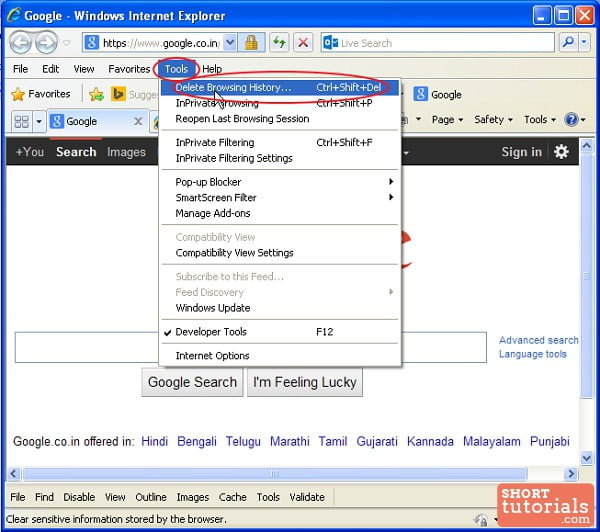
You can even select the option of ‘Delete browsing history on exit’ which will automatically delete the browsing history of your session each time you close the window.
Another feature you can use in the Browsing History section is by opening the Settings pop-up and then selecting ‘Temporary Internet files and website files’ and ‘Form data’ for further protection.
Chrome
When it comes to Chrome the process is pretty simple, you just click on the option at the upper right-hand corner, the one with the 3 dots in a vertical line and choose History option.
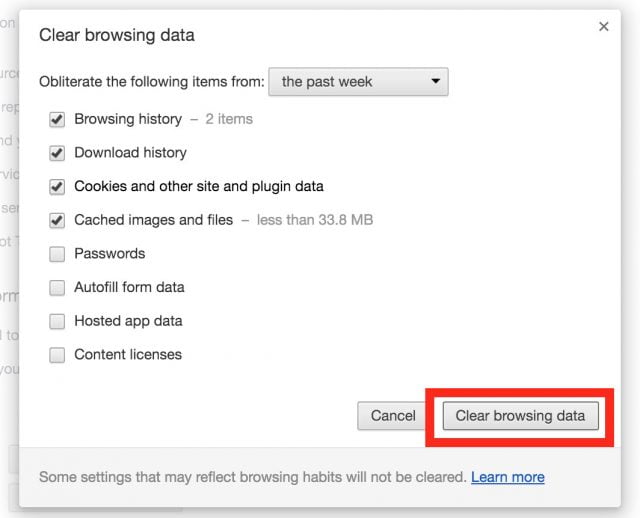
Then you can either clear your entire history in one sweep by selecting Clear Browsing History. This as per the latest update, will take you to another page where you can opt and choose how much of your history you want to delete. You can even choose the time period that you want your history cleared off.
Deleting Online Web Search History
This mainly applies to Chrome more than IE as they have an option of syncing the browser with your email account.
There is no hiding the fact that Google records practically everything we do, and even clearing your browsing history and data does not entirely remove it completely.
You can find your online searches by going to https://history.google.com/history/ and from there you can sign into your Google account and see all your recorded activity.
Here you can select whether you want to delete your History or not, however just be careful that this will delete all your History from the beginning of time, so you could also lose out on important sites you visited.
Lastly, one good way to manage your local search history is by using the private or Incognito mode since they don’t store the history or cache files.
Or for heightened protection, you can even use a VPN service that hides your IP address along with giving more protection and hiding you from such online tracking.
These are just a few ways that you can protect your browser history from being misused.
Image Credits: Google Images
Other Recommendations:
http://edtimes.in/2017/09/whatsapp-for-buisness-what-is-is-actually-about/